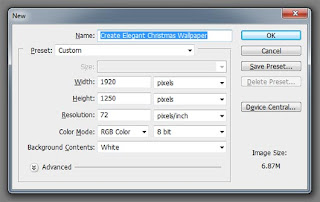this day im try to make a photoshop tutorial "How to make a trendy Christmas 2011 Wallpaper in Photoshop
Saturday, December 10, 2011
Thursday, December 8, 2011
How to Create Elegant Christmas Wallpaper 2011 using Photoshop
We continuously work on our promise which we have to our respected visitors and readers on the subject of Christmas designs, we spent 5 hours on this beautiful Christmas wallpaper tutorial as “How to Create Elegant Christmas Wallpaper using Adobe Photoshop CS5” get inspirations from around the famous resources and decide to work on Christmas tree design wallpaper tutorial
Run the Application “Adobe Photoshop CS5” and go-to File Menu and Click on New or use short key for New Document is CTRL + N, write the document name as we write in below image and add your desired screen resolution as follow we choose 1920px wide and 1250px height
Fill Radial Gradient Backgrounds with two colors foreground color # 5aa0f4 and background color # 0b3972
In this step we’re using a creative Grass brushes in the bottom and duplicate grass-layer till you get the proper result as we showing in below image
show some stars in distance view you can see in below sample image, where we using different pixels size of “soft round brush” for create shining stars view as we required these for much creative Christmas wallpaper design
As next step we are using a beautiful Adobe Photoshop Brush “Christmas brushes” as main element in this Christmas wallpaper design tutorial, and place above gradient background layer
Now we’re applying “Outer Glow Effects” on “christmas-brushes layer” with some specific settings as shown in image
Apply “drop shadow” on “christmas-brushes layer” all settings are on below image for near to finish gorgeous Christmas wallpaper tutorial.
Now choose “Character Tool” for write wallpaper title as “Merry Christmas” using free font Curlz MT Download as creative presentation of our stunning Christmas wallpapers, we using two layers with white writing and black writing title with little movement of black text layer as show an shadow effect, reference in below image:
In this stage we would like to show an sleek shine on wallpapers so we’re adding an top level layer and press ALT + DELETE to fill black color on this top layer and set Opacity as 18%
in this same step go respected visitors and readers go forward and select Eraser Tool (Press E) and select Soft Round Brush with 300 pixels and drag the Christmas area only which will show an sleek amazing shine and text writing layers should above on this black-layer then you’ll able to view beautiful Christmas wallpaper tutorial


 ar3y
ar3y